Use class standalone and ImageMagick
Create .tex File with Class standalone
\documentclass[tikz,border=2pt]{standalone}
\usepackage{tikz}
\begin{document}
\begin{tikzpicture}
\draw (0,0) circle (1);
\end{tikzpicture}
\end{document}Compile to PDF
pdflatex main.texor
xelatex main.texor
latexmk -xelatex main.texor
latexmk -pdflatex main.texCommand-Line Tools of ImageMagick
ImageMagick® is a free, open-source software suite, used for editing and manipulating digital images. It can be used to create, edit, compose, or convert bitmap images, and supports a wide range of file formats, including JPEG, PNG, GIF, TIFF, and Ultra HDR.
convert -density 300 main.pdf pic1.pngParameter:
-
-density 300: Set the resolution to 300 -
Format of output file can be
.png,.jpg,.svg, etc.
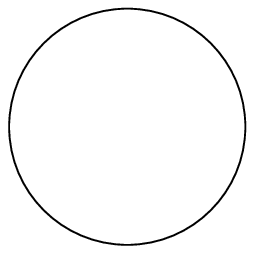
Use dvisvgm to Export to SVG
Reference: TEX Wiki dvisvgm
Sample .tex File that can Present Kanji
\ifdefined\kanjiskip
\documentclass[uplatex]{jsarticle}
\else
\ifdefined\pdfoutput
\documentclass[latex]{bxjsarticle}
\usepackage[whole]{bxcjkjatype}
\else
\documentclass[xelatex]{bxjsarticle}
\usepackage{zxjatype}
\setjamainfont{ipam.ttf}
\fi
\fi
\usepackage[active,tightpage]{preview}
\begin{document}
\begin{preview}
吾輩は猫である。名前はまだ無い。
どこで生れたかとんと見当がつかぬ。
何でも薄暗いじめじめした所で
ニャーニャー泣いていた事だけは記憶している。
吾輩はここで始めて人間というものを見た。
\end{preview}
\end{document}Convert upLaTeX Generated DVI File to SVG:
uplatex hoge.tex
dvisvgm hoge.dviConvert XeLaTeX Generated DVX File to SVG:
xelatex -no-pdf hoge.tex
dvisvgm hoge.xdvConvert LaTeX Generated DVI File to SVG:
Convert DVI to EPS, then convert EPS to SVG:
latex hoge.tex
dvips -E -o hoge.eps hoge.dvi
dvisvgm -E hoge.epsIf you use dvisvgm to convert a DVI or XDV file to an SVG file, the text data will be preserved. If you use dvisvgm to convert an EPS file to an SVG file, the text data will be lost and you will not be able to copy the strings.
Use Class tikzexternalize to Export to PNG Automatically
Source Code Sample
\documentclass{article}
\usepackage{tikz}
\usetikzlibrary{external}
\tikzexternalize[mode=convert with system call]
\tikzset{external/system call={pdflatex \tikzexternalcheckshellescape -halt-on-error -interaction=batchmode -jobname "\image" "\texsource" && convert -density 300 "\image.pdf" "\image.png"}}
\begin{document}
\begin{tikzpicture}
\draw (0,0) circle (1);
\end{tikzpicture}
Second Picture: \tikz \fill (0,0) circle(5pt);
\end{document}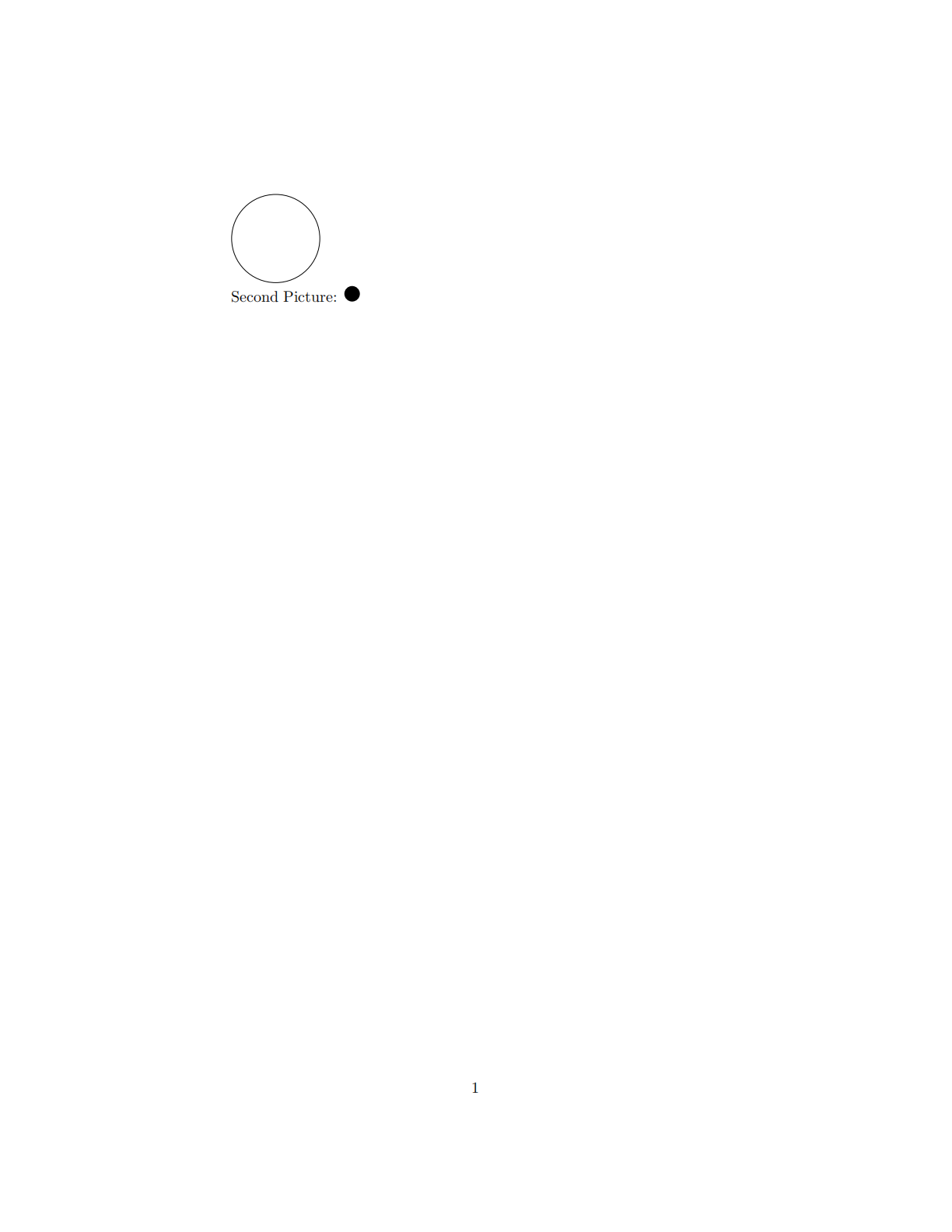
Compile
pdflatex -shell-escape main.texOutput Files:
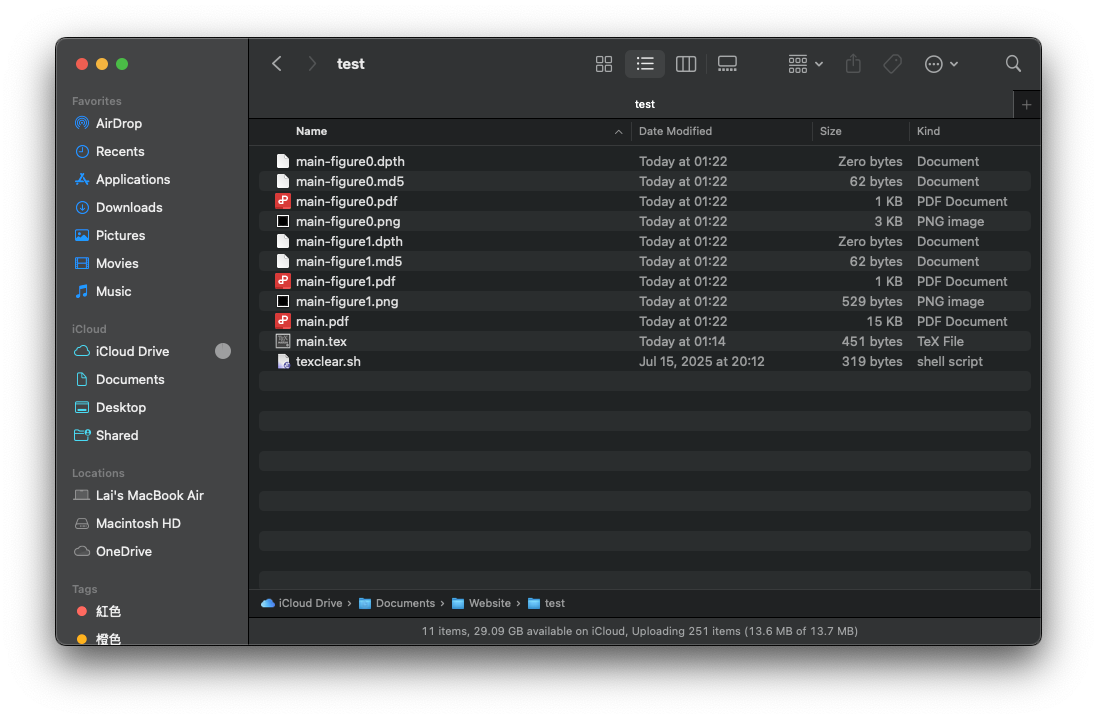
-
main-figure0.png: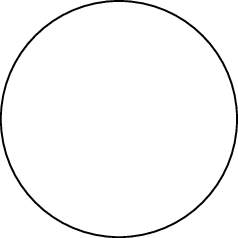
-
main-figure1.png: